WhatCounts wants to help make sure your emails are getting delivered to you! In order to help ensure the proper delivery of emails to your inbox, mark any legitimate mail that ends up in your Spam or Junk folder as “Not Spam” or “Not Junk” and add legitimate senders to your Contacts. View instructions below on how to safelist emails for several popular Internet Service Providers and email companies.
A vital component to inbox delivery is ensuring that all contacts directly opt-in to receive marketing and promotional content. This increases the likelihood that they will take the time to recover your emails in the event that they get caught in content filters. Check out our Deliverability services to help ensure your legitimate mail reaches the inbox.
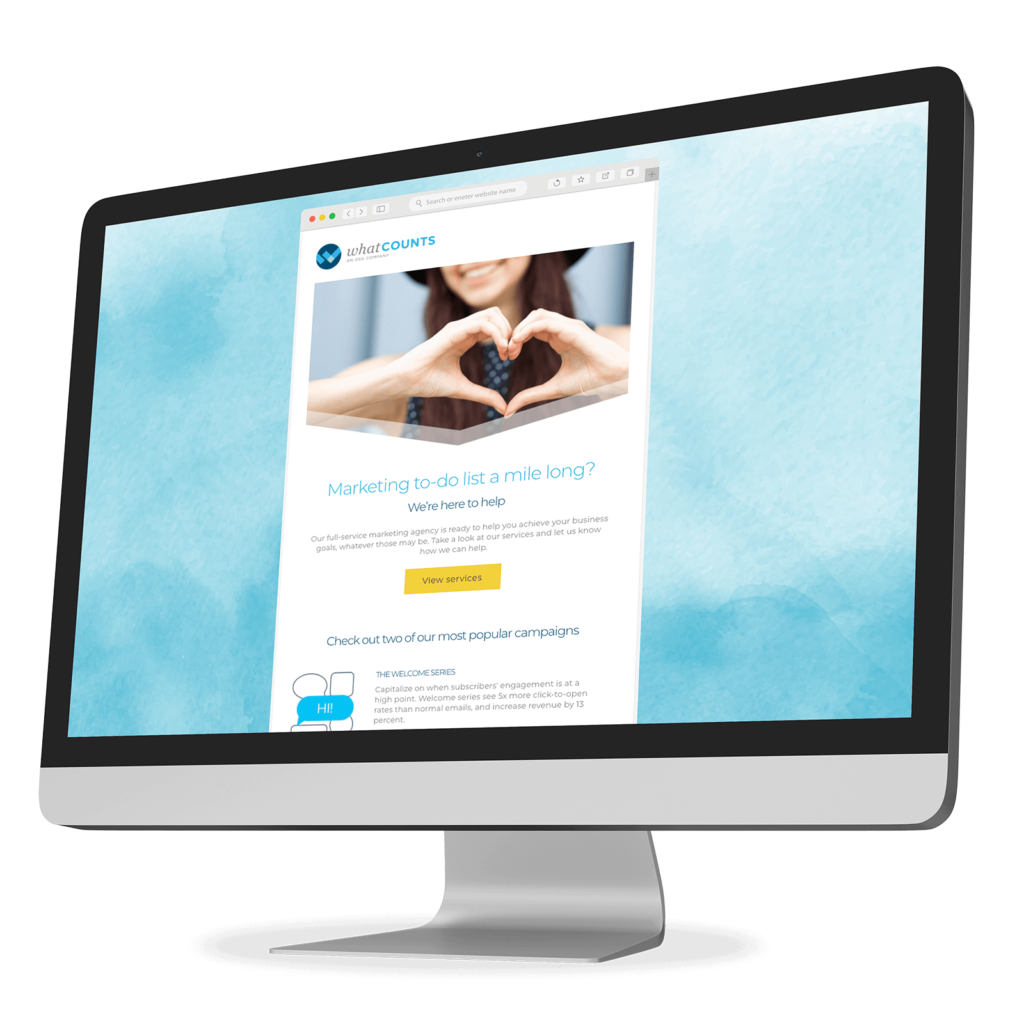
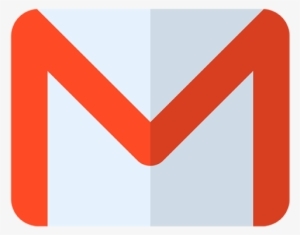
To add the sender to your Contacts:
If the email ends up in your Spam folder:
To add the sender to your Contacts:
If the email ends up in your Spam folder:
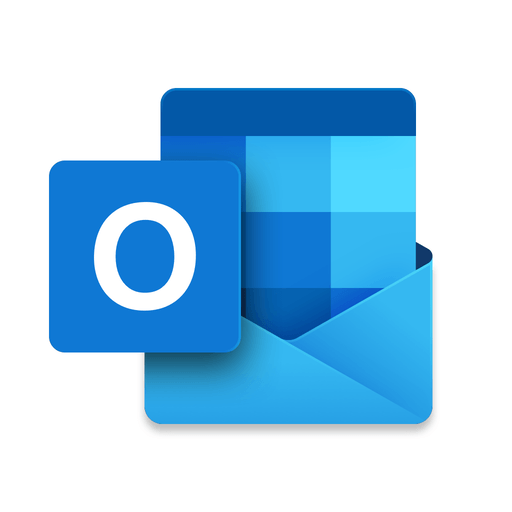
To add the sender to your Safe Senders List:
If the email ends up in your Junk Email folder:
To add the sender to your Contacts:
If the email ends up in your Junk folder:
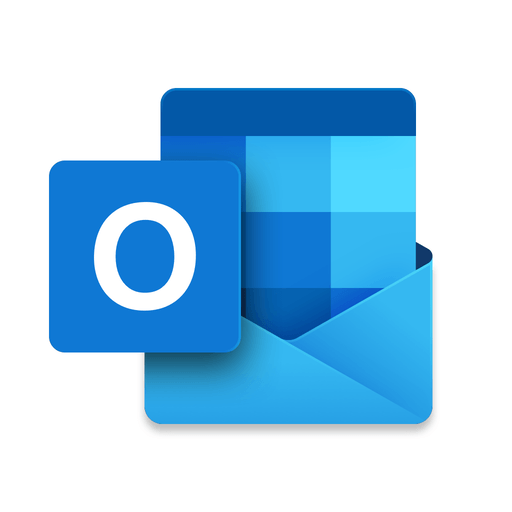
To add the sender to your Contacts:
If the email ends up in your Junk Email folder:
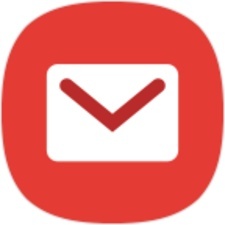
To add the sender to your Contacts:
If the email ends up in your Junk folder:

To add the sender to your Address Book:
If the email ends up in your Spam folder:
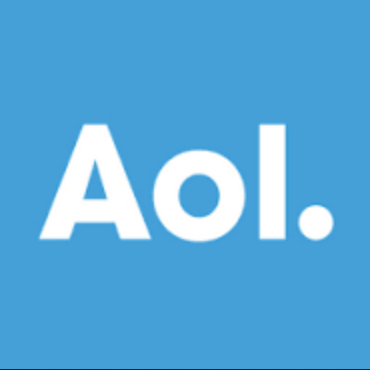
To add the sender to your Contacts:
If the email ends up in your Spam folder:
© 2021 WhatCounts. All rights reserved. View our Privacy Policy or our Terms & Conditions.
If the email ends up in your Spam folder: